Config Profiles
This article does not cover how to configure Xray-core itself.
For details on configuration syntax and behavior, refer to the official Xray documentation.
As mentioned earlier, a Config Profile is essentially a full Xray-core configuration "template" for a Node. Each Profile contains everything the Node needs to run — including all Inbounds and general settings.
Create a Config Profile
Let's create a new Profile.
Navigate to the Config Profiles section and click Create Config Profile.
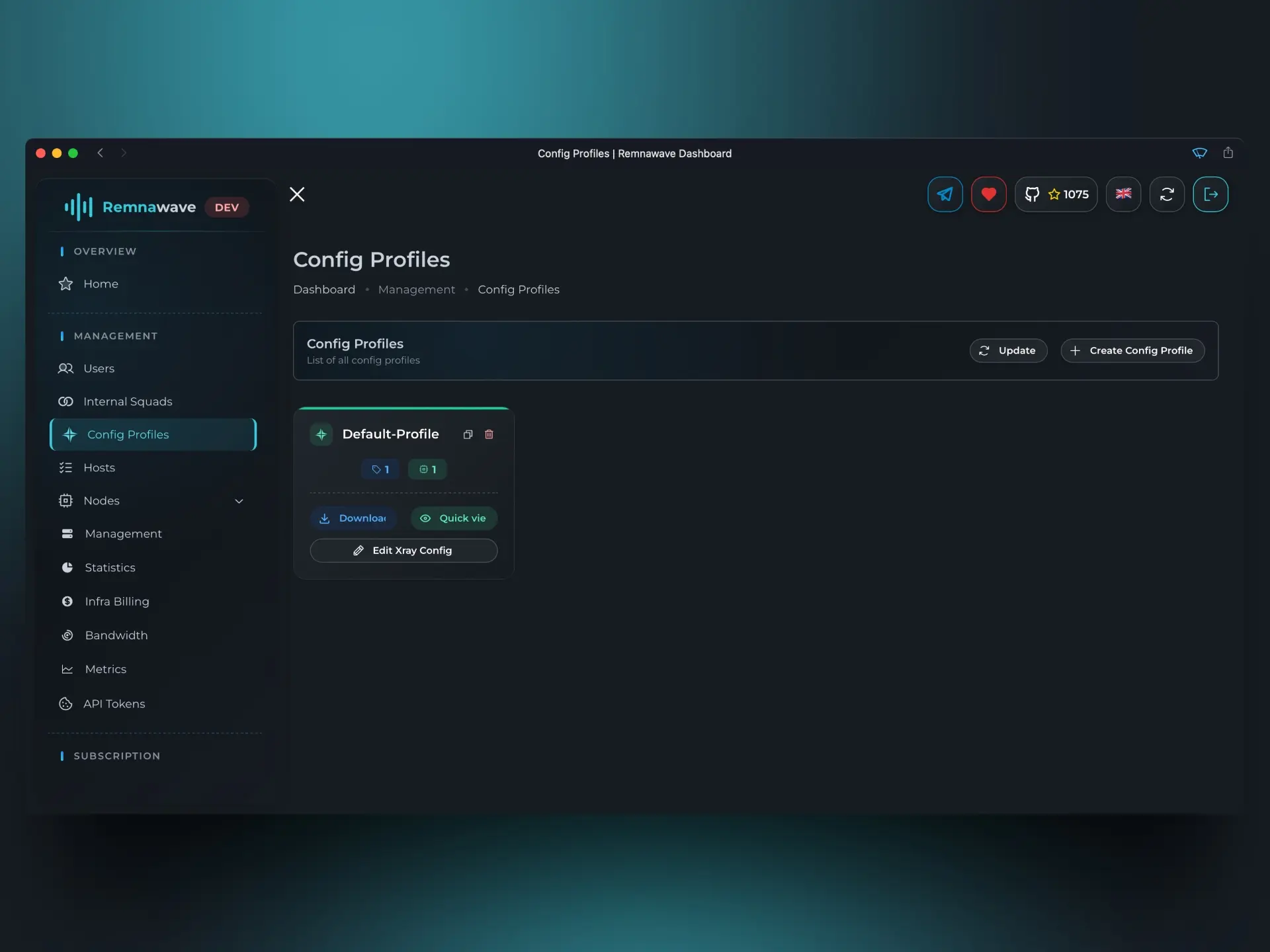
After entering a name for the Profile, a configuration editor will open.
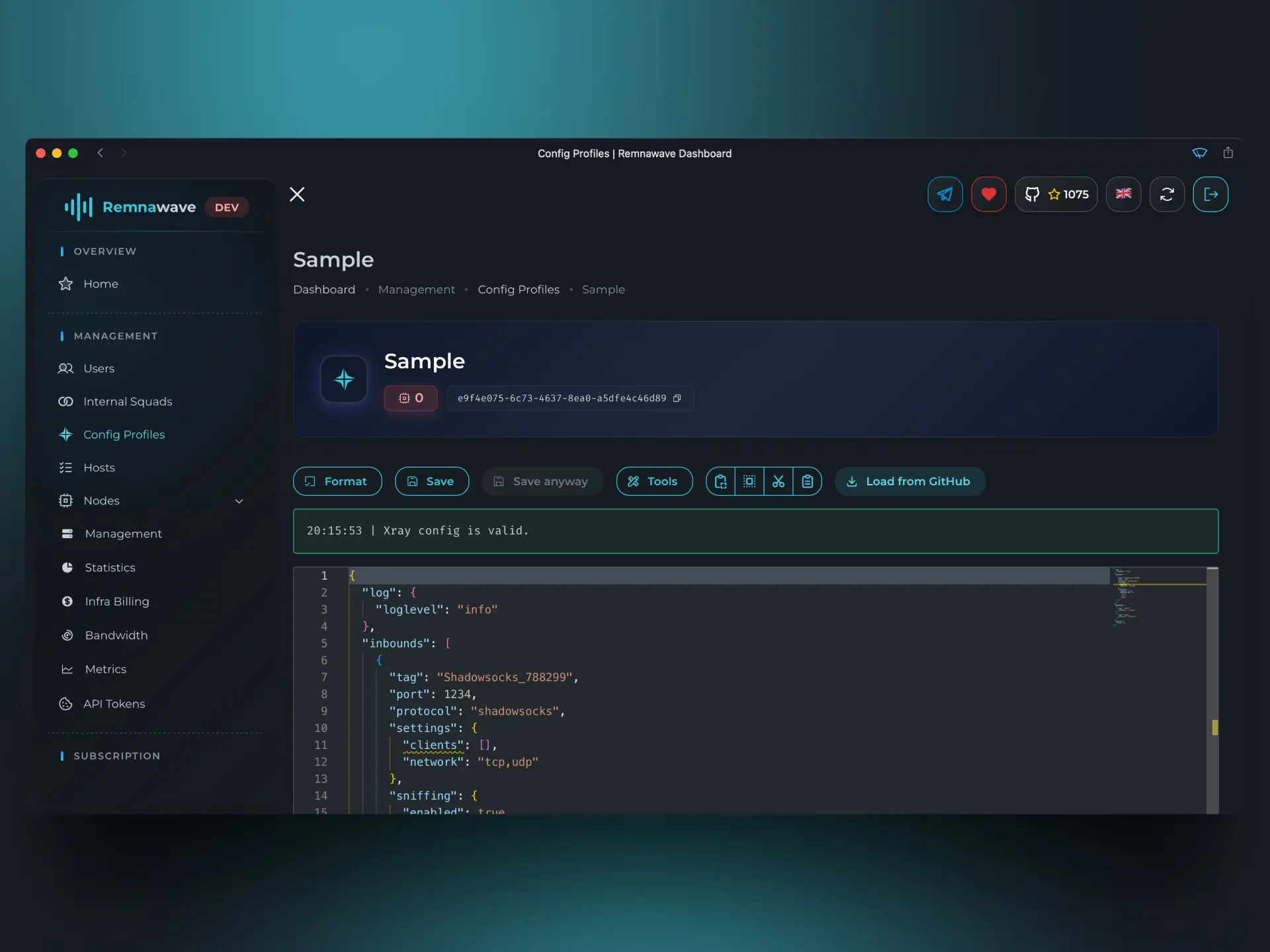
Here you can add or remove Inbounds and adjust any other Xray settings.
For demonstration purposes, let’s load a pre-made template using the Load from GitHub button.
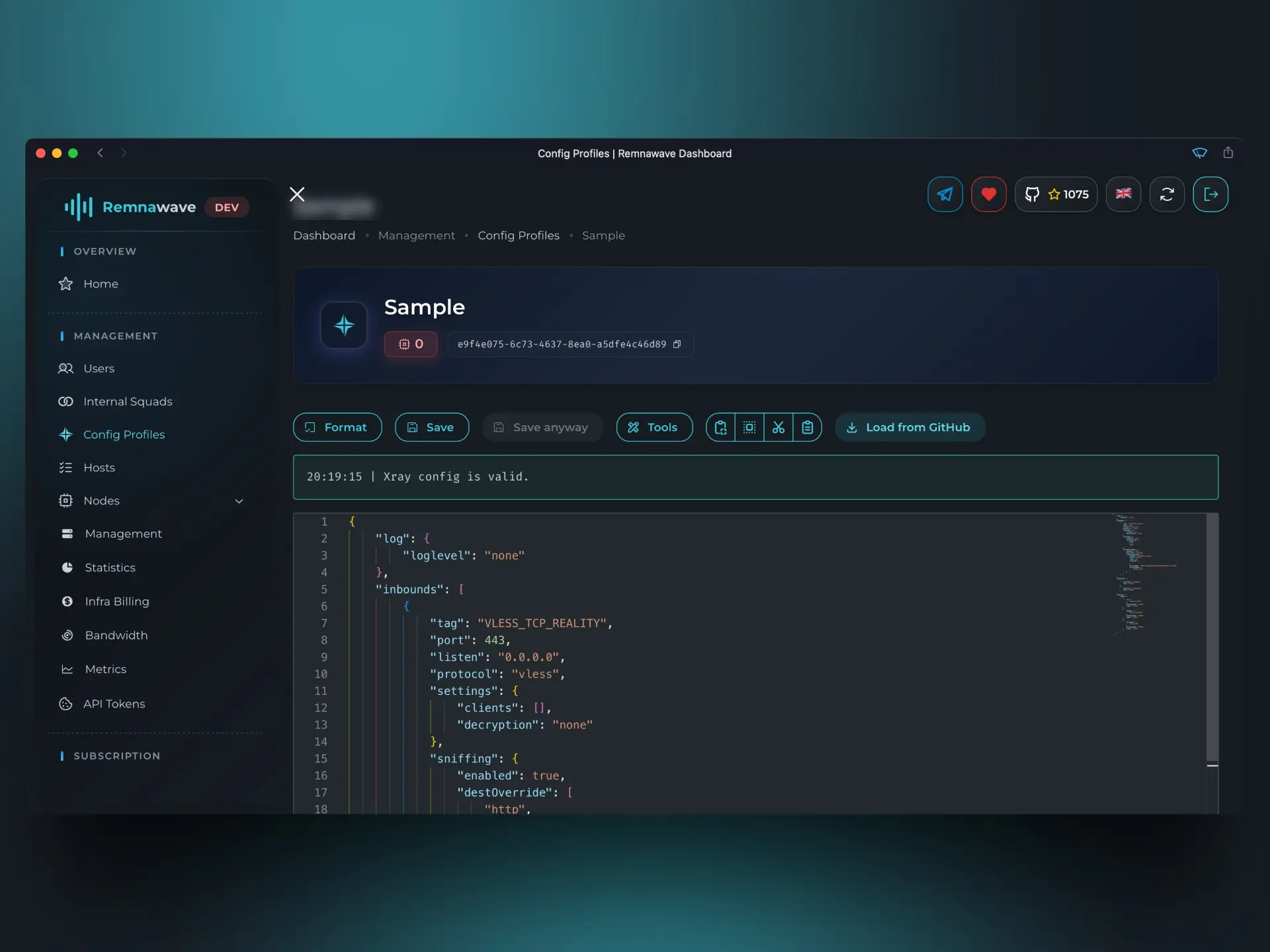
By default, this template only contains one Inbound. Let’s add a second one — VLESS — to the Inbounds array.

Once you're done, return to the Config Profile list to confirm our new setup.
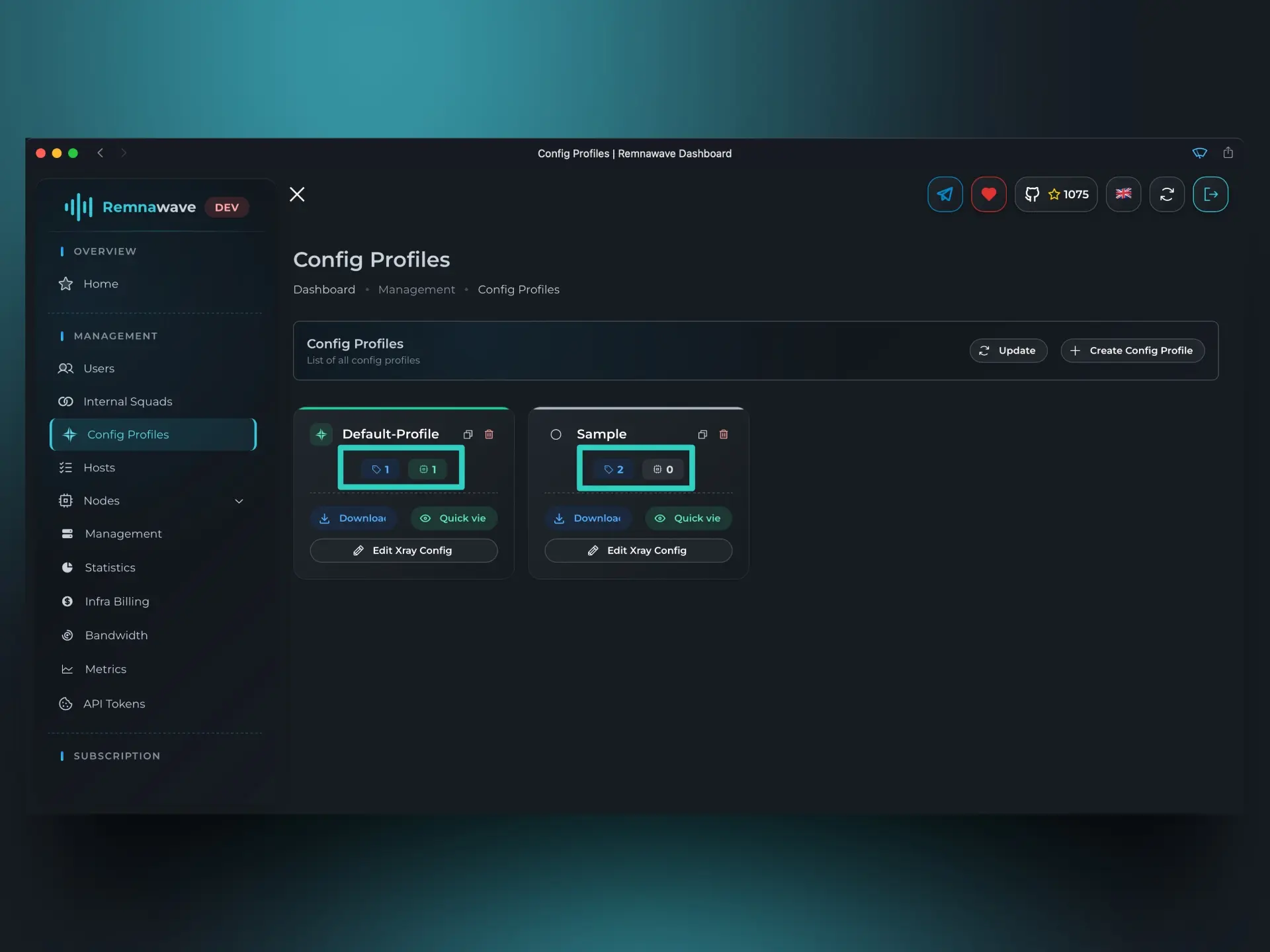
As you can see, the new profile we just created — Sample — has appeared in the list.
Below the profile name, you'll notice two small icons:
- The left icon shows the number of Inbounds defined in the Profile.
- The right icon shows the number of Nodes currently using this Profile.
In our case, the Sample Profile contains 2 Inbounds and is not yet used by any Node.
Let’s activate this profile on our Node. Go back to the Node’s settings (Nodes → Management → Node Card → Change Profile), select the new Profile from the list, and enable both of its Inbounds.
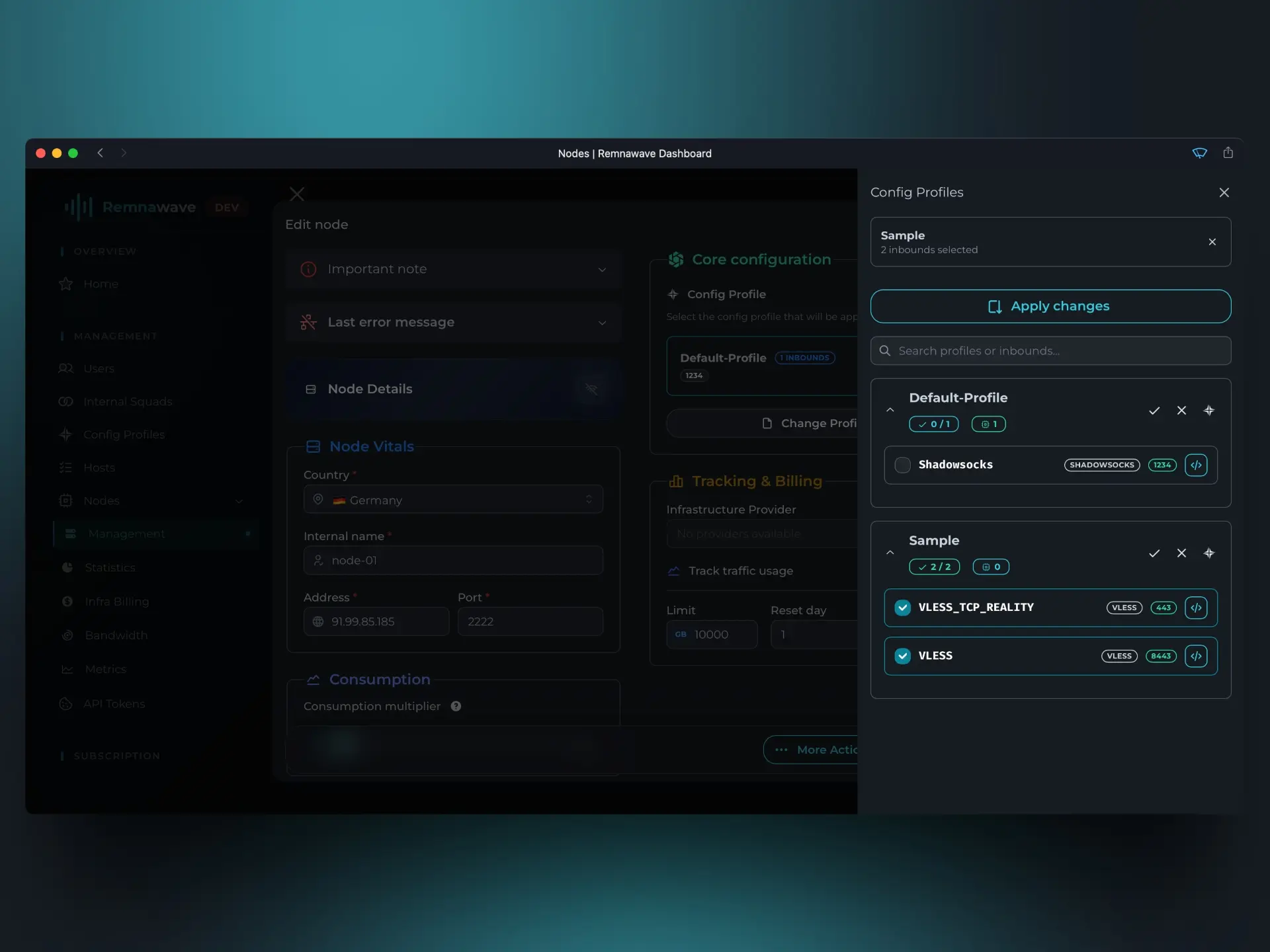
Now that the Node is using the updated profile, head over to the Hosts page.
Whether you're creating a new Host or editing an existing one, you’ll now be able to assign the new Inbounds from this profile to that Host.
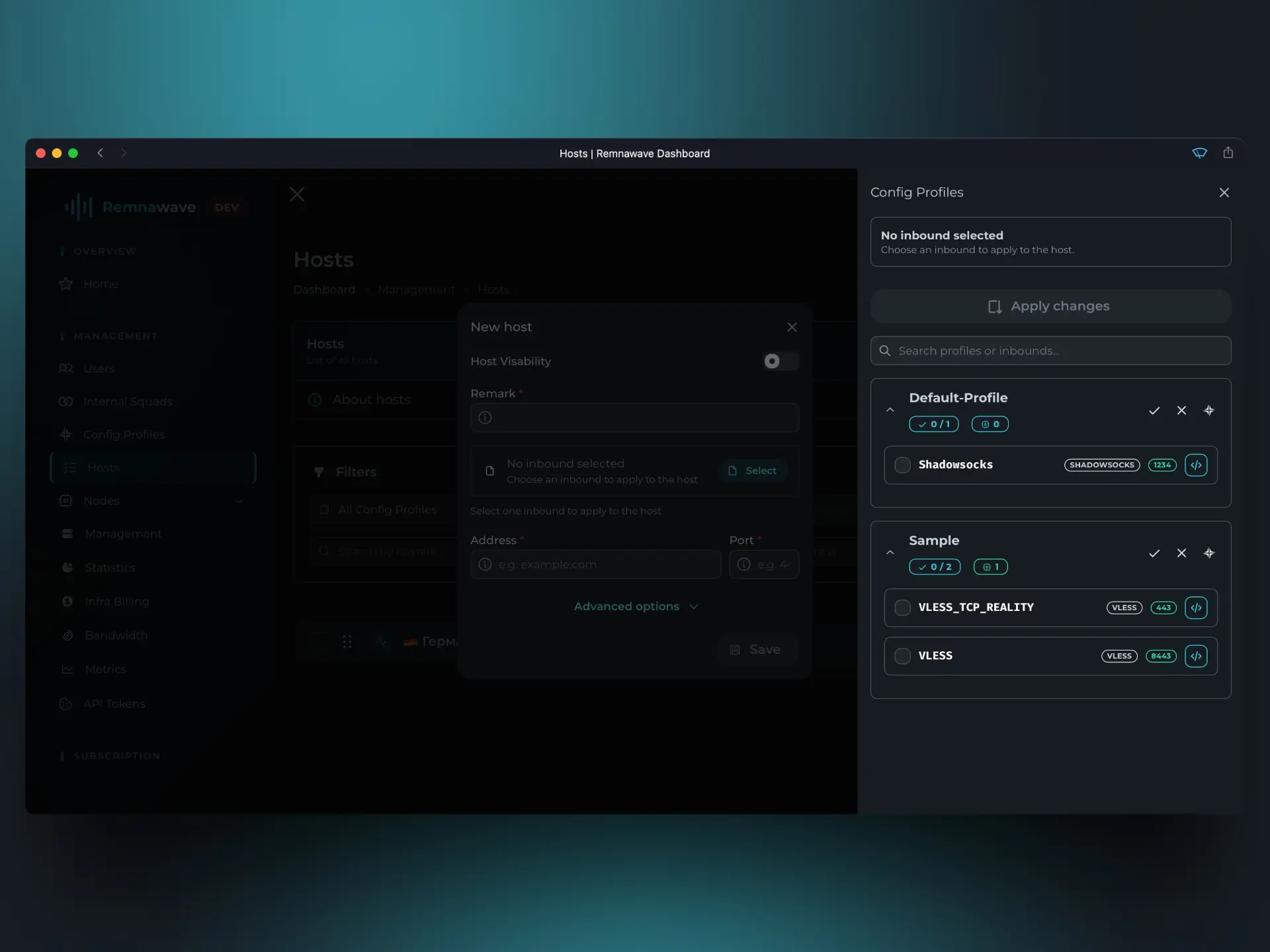
However, even though the Node is now using the new Profile and Hosts have been configured, users still won’t have access to the new Inbounds — unless they’re enabled in the relevant Internal Squad.
Let’s fix that.
Navigate to the Internal Squads page and edit the only available squad — Default-Squad.
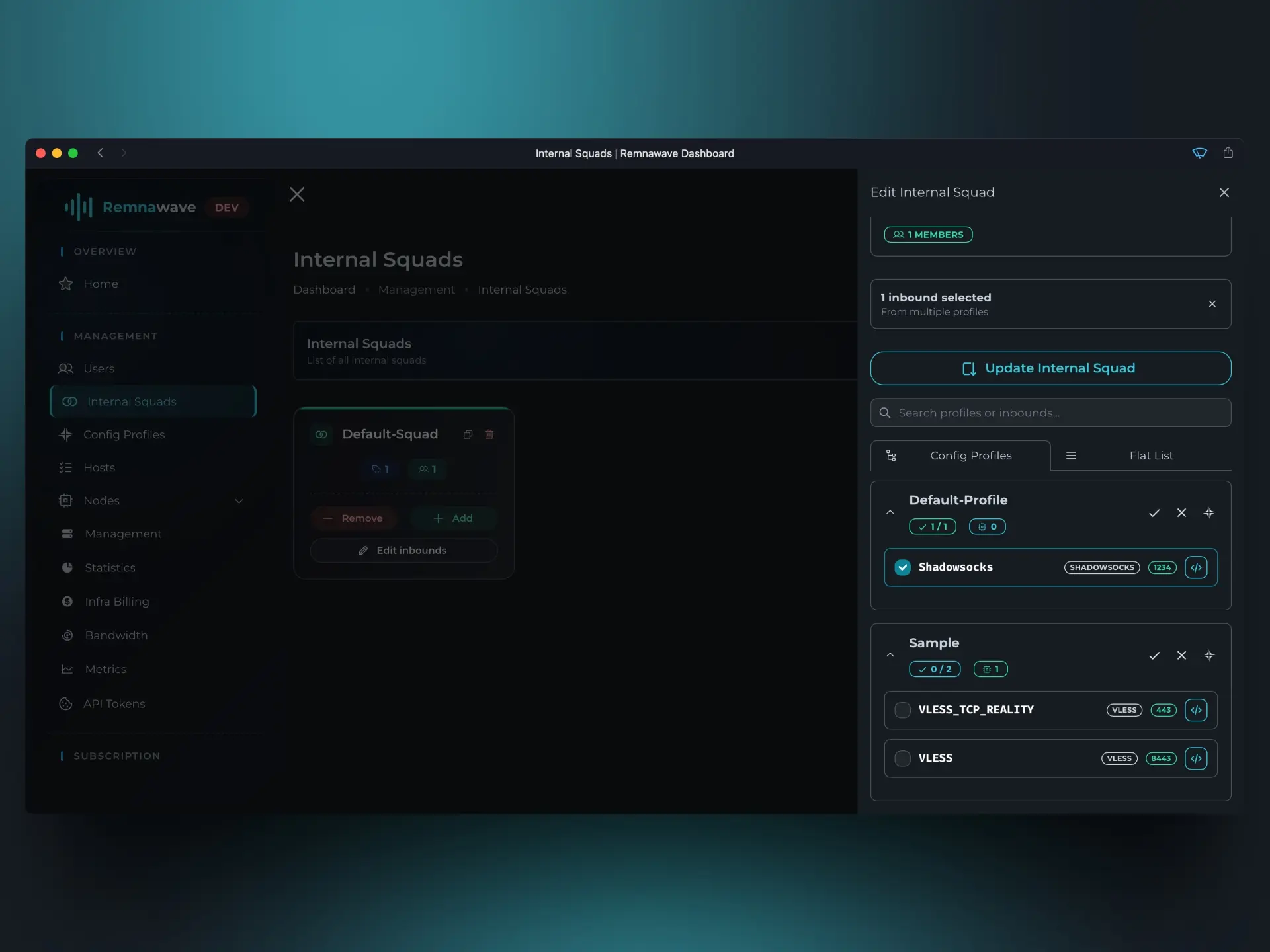
As you can see, only the Shadowsocks Inbound is currently enabled.
Let’s enable the remaining Inbounds from the new Profile.
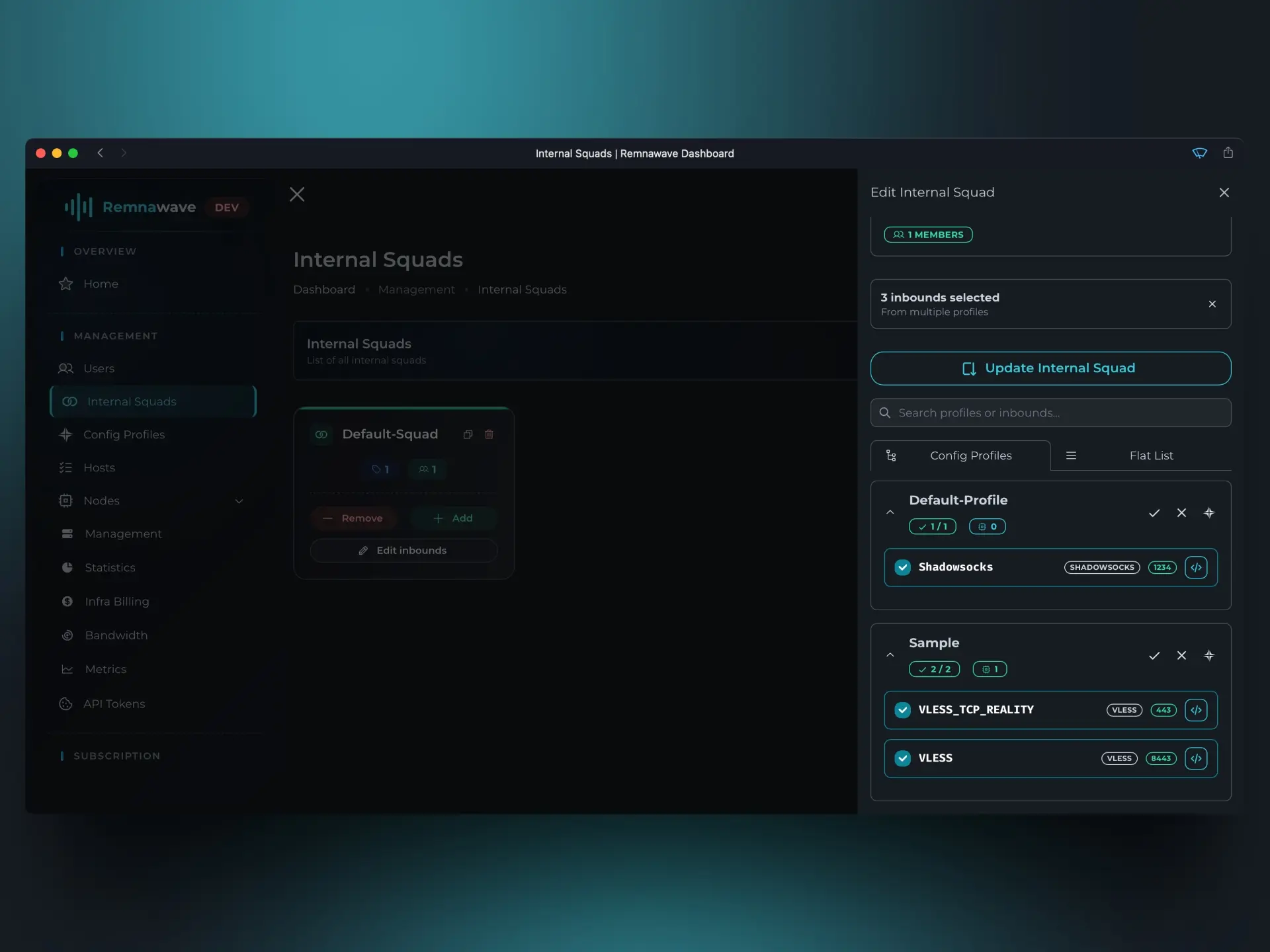
Now that everything is set, click Save to apply the changes and finish creating your custom Config Profile.
Use Snippets
Snippets simplify the process of creating Config Profiles by allowing you to predefine some of your settings.
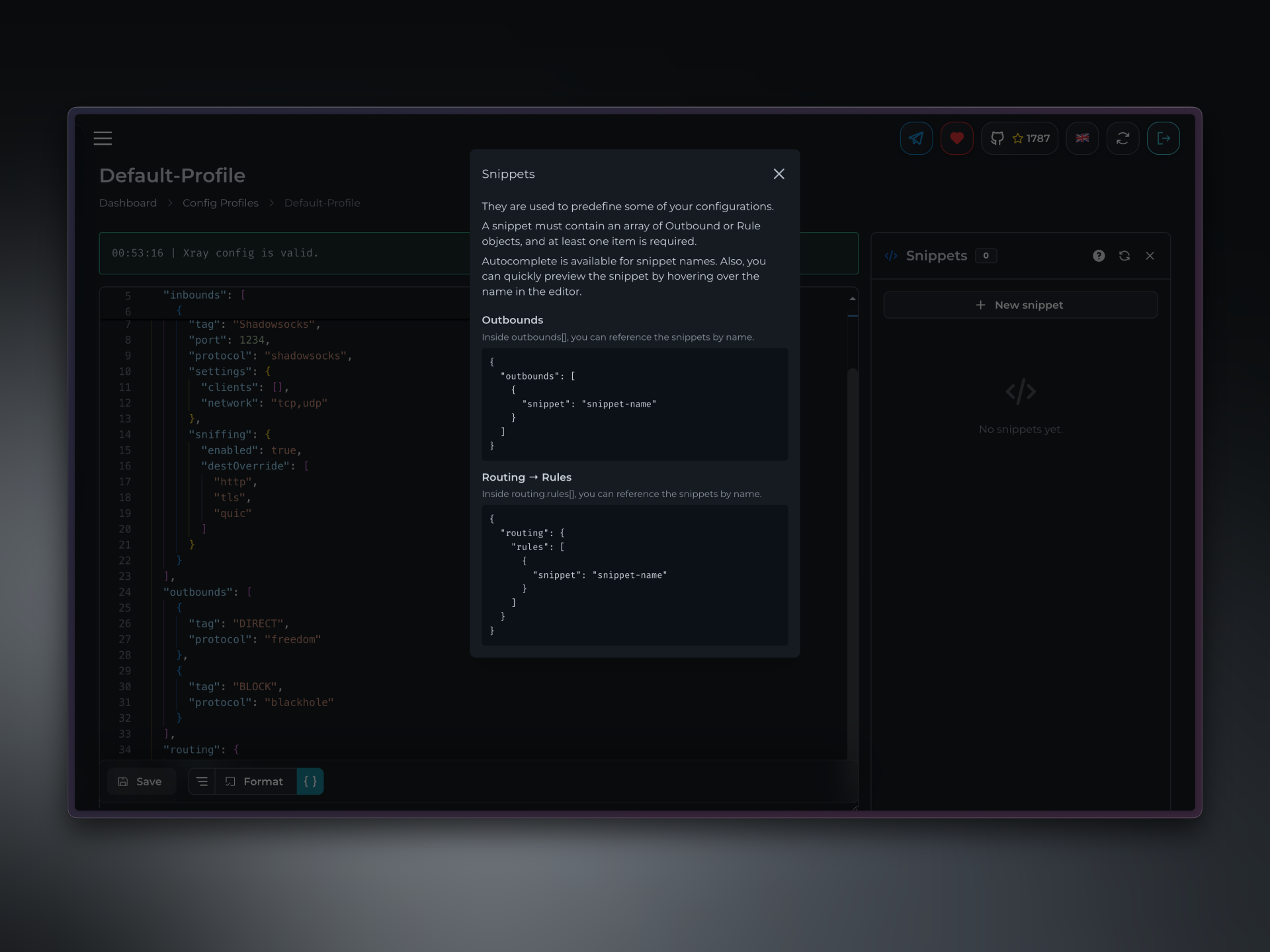
A snippet should include an array of "outbounds" or "routing" objects. You can take advantage of autocomplete to quickly insert snippet names, and hover over them in the editor to preview their contents.
Snippets are applied accross all Profiles.
Assume you have 10 Config Profiles. Each of them uses identical routing rules.
You can edit these rules through snippets, instead of manually changing each Profile.
Let's create a snippet for routing geoip:private to BLOCK.
First, open the snippets menu by clicking { } at the bottom of the editor. Click + New snippet.
Let's name it Block Private since we are creating a routing rule for private connections.
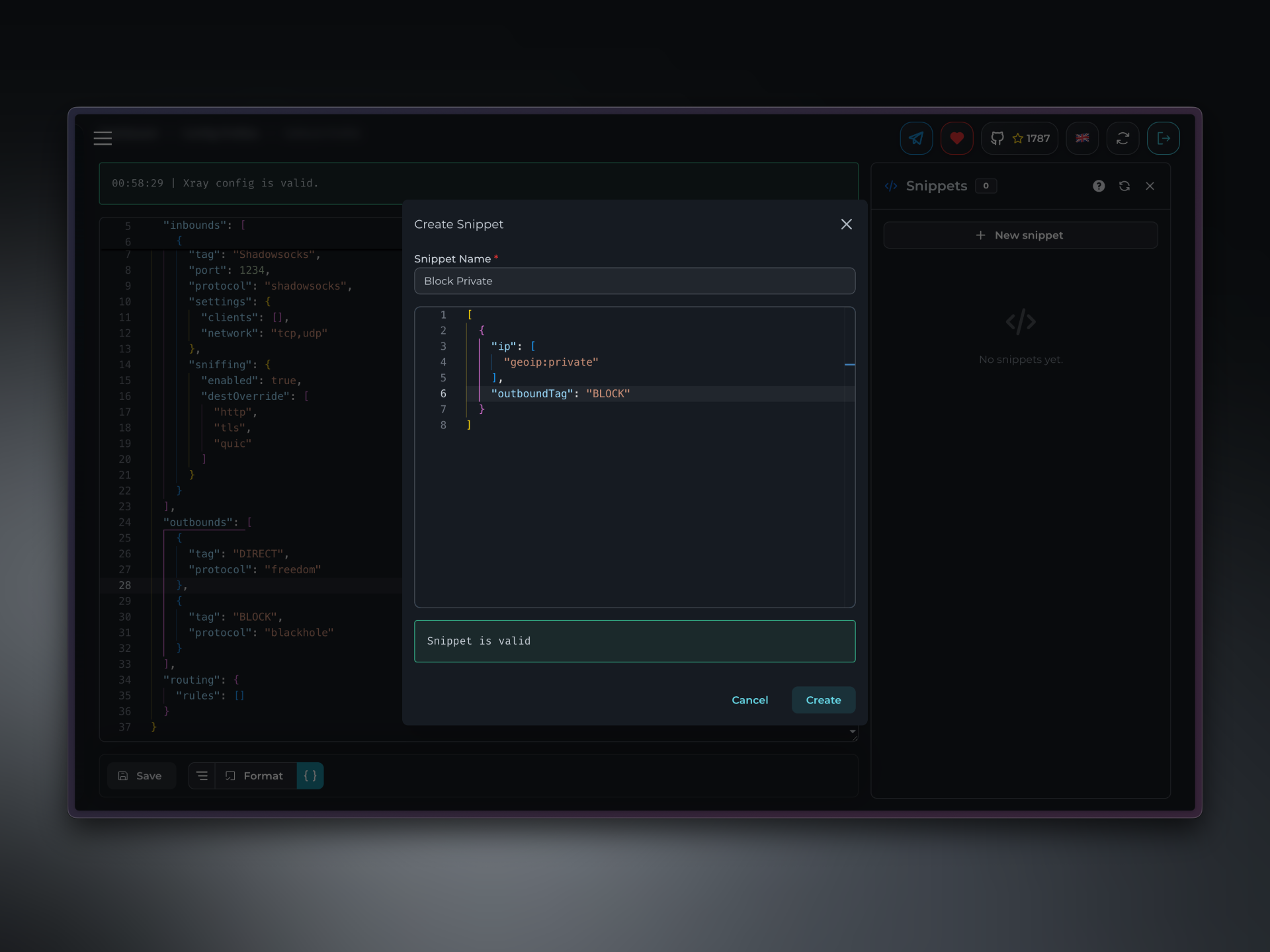
We want to send geoip:private to BLOCK, so your snippet should look like this:
[
{
"ip": [
"geoip:private"
],
"outboundTag": "BLOCK",
}
]
Remember to use square brackets [] at the beginning and end of your snippet.
Now that you’ve defined the snippet, reference it in your Xray JSON with "snippet": "Block Private".
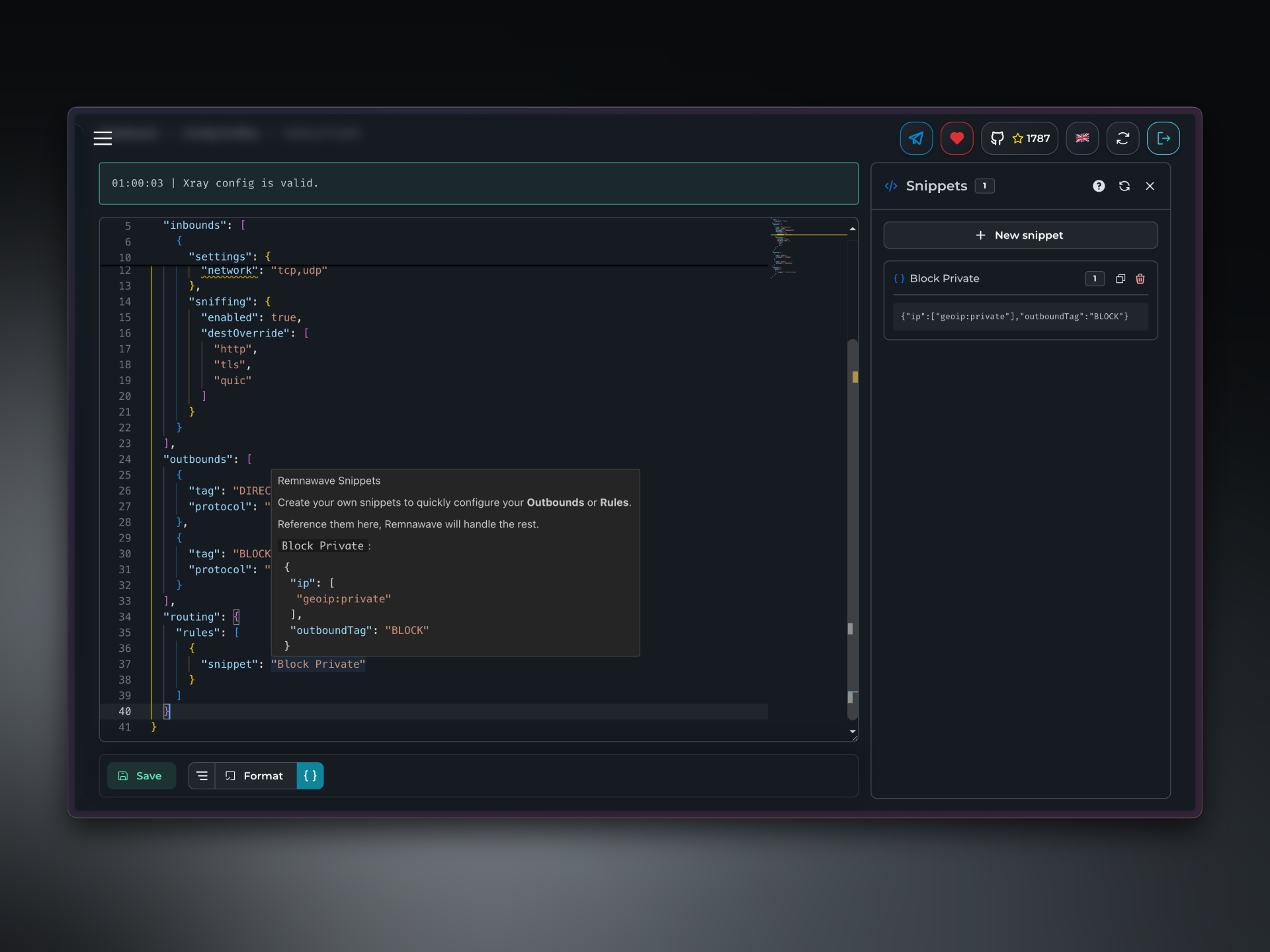
Complete routing object will look like this:
"routing": {
"rules": [
{
"snippet": "Block Private"
}
]
}
📄️ Templates
Define what client applications receive.